
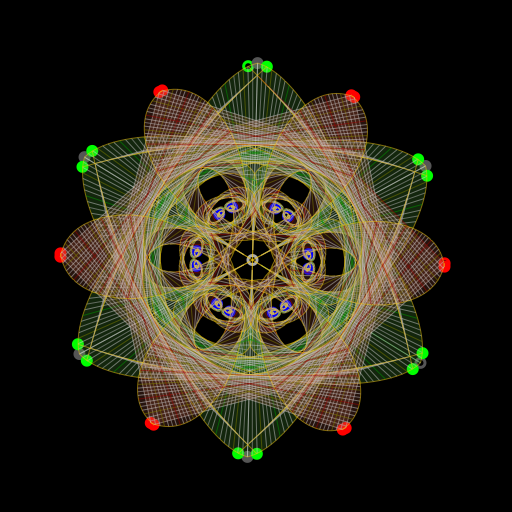
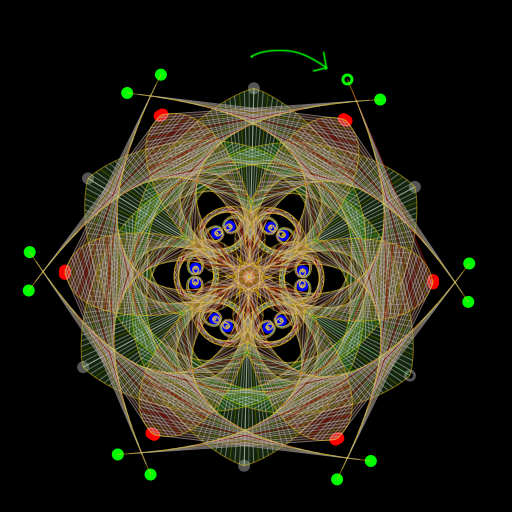
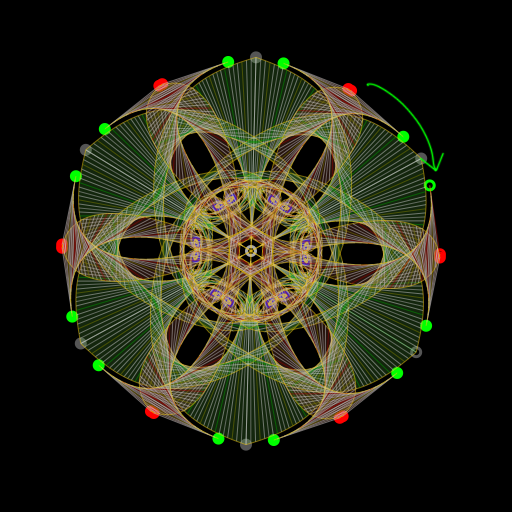
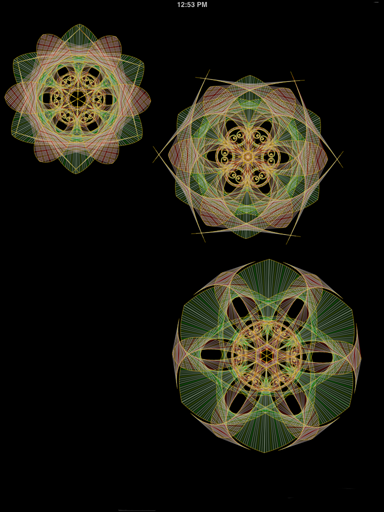
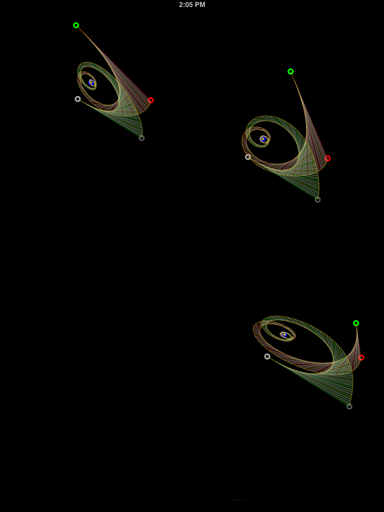
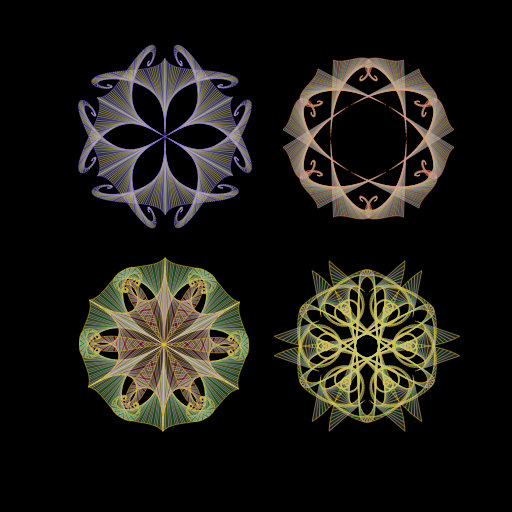
The free app comes with six basic snowflake models.
(They include these four, plus two others.)
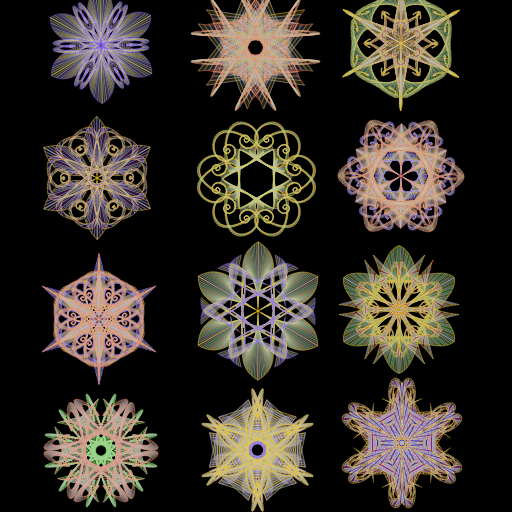
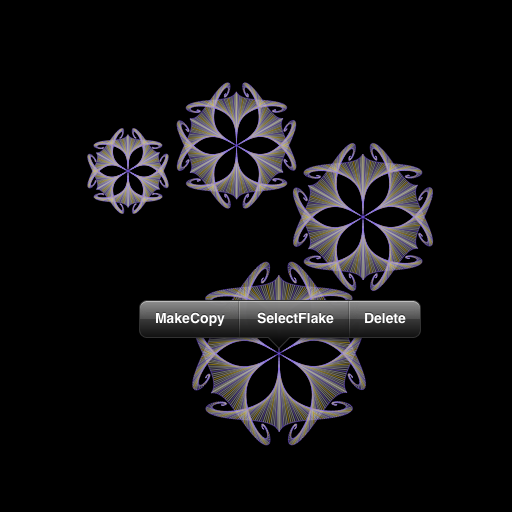
After you've made the purchase, you may long press the center of a snowflake to pull up the copy menu.
The new flake will appear on top of the original but its center may be moved to a new location.

After you've made the purchase, it will appear as a new tab bar item called "Change Colors"
After you've made the purchase, a new tab bar item called "LoadStore" will appear.
It takes you to a separate screen with all your saved snowflake canvases.
Tips For Use
- If a snowflake stays "lightened" after a motion is finished, touch one of its dots to restore its color.
- For those who have purchased the option, the "Copy Menu" is activated by a long touch on a snowflake center.
The new snowflake will appear on top of the original and must be moved to view. -
If more than one snowflake is on the screen, moving the center dot will move the entire snowflake.
Smaller snowflakes may be moved with a two-fingered pan.
(Make sure the midpoint of the two touches is near the center of the flake to be moved.) - If there already is more than one snowflake on the screen then "New Model" adds yet another snowflake.
If just one snowflake is on the screen, "New Model" will replace it. - With multiple snowflakes on the screen, the "Change Colors" applies to the last snowflake touched.